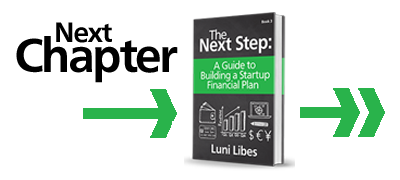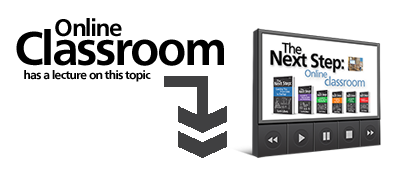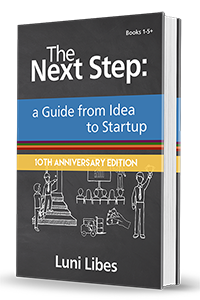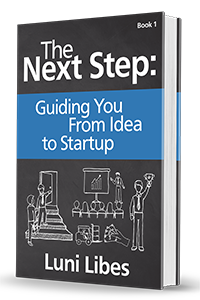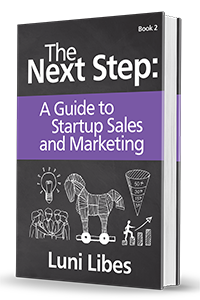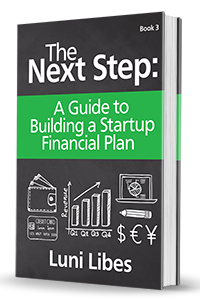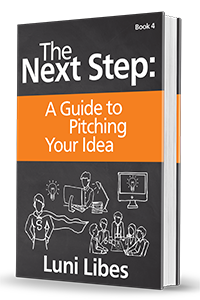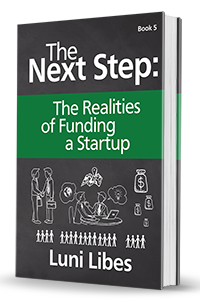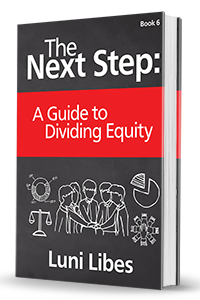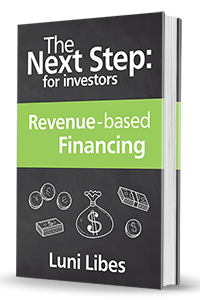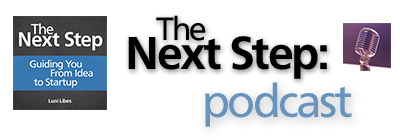Attention to detail is noticed, even if only unconsciously
With a whole page coated in numbers, spreadsheets can be difficult to read. To help you and your audience parse these numbers, always format the cells to include commas. For all values that display amounts of money, always include a currency symbol next to the number (e.g., “$” for dollars).
Those are two simple details that will make your spreadsheet far easier to parse and understand.
The third detail is more subtle. Spreadsheets calculate exact values. This means they are misleadingly precise. For financial plans, since all the numbers are based on guesses, exact numbers are not super important. Because of this, and also for clarity, decimals should not be shown.
For example, if the cost of your product is ten dollars, it should appear as “$10.” By default, however, the spreadsheet will show this as $10.00. Luckily, you can change the formatting to show no decimal places for the numbers. The ”.00” does not add anything meaningful to the spreadsheet but rather makes it harder to read and more confusing, once the values start to get large enough to include commas.
The exception is when an assumed number is between 0 and 1. For example, if one of your expenses will be fifteen cents, then it should appear as $0.15. Without decimals, this would be rounded down to $0, and that would be misleading.
Eventually, you will produce a summary of your financial plan. Summaries do not need more than two or three “significant digits.” For example, if your plan projects a value of $1,234,567, within an executive summary or slide show, round this down to $1,230,000 or more simply $1.2 million. Two or three digits of “precision” is plenty for understanding a financial model and for answering the questions about whether the company is viable.