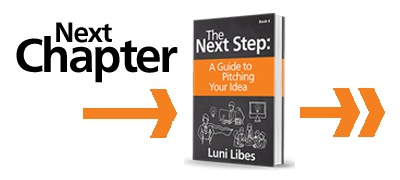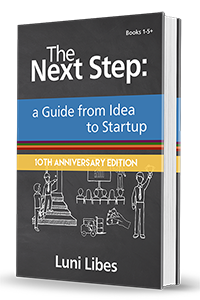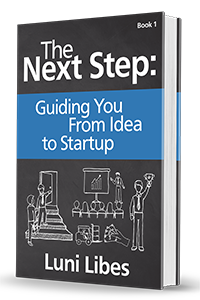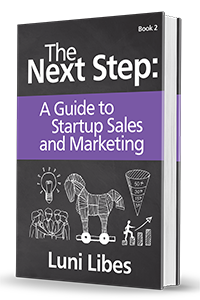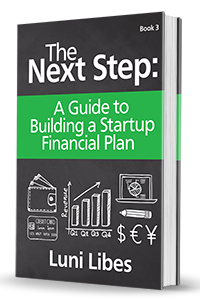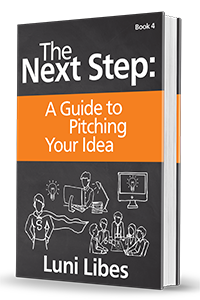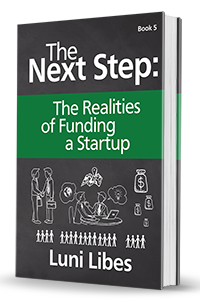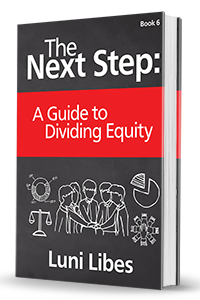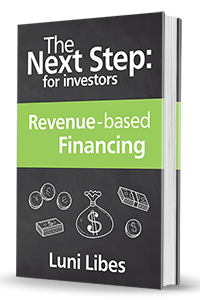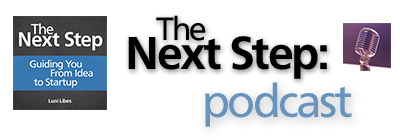The tiny details matter, too….
The layout of the room
If you can, find out the layout of the room before you arrive. If that is not possible, arrive early to scope out the venue.
RULE 48:
Scope out the venue.
Before you start pitching, think about where you will be sitting or standing. Think about how the presentation will look from where the audience is sitting. Make sure they can see both you speaking and your slides, without having to swivel their heads.
Colors and Visibility
Presentations are often projected onto screens using a projector. Projectors are notorious for “washing out” the colors of presentations, making slides unreadable to the audience.
RULE 49:
Ensure your slides are readable when projected.
Does the room have windows? Will the slides be projected, displayed on a flat screen, or displayed on your laptop? The visibility of your slides will change depending on the lighting in the room and your choice of colors.
RULE 50:
Stick with black or white text to ensure your slides are legible.
Design your slides for the worst case: projecting onto a large screen in a sunlit room. Stick with a white background and black or very dark-colored text. Or the reverse: a black background and white, yellow, or another lightly-colored text. Use high contrast between the background and the text.
RULE 51:
Design your presentation to be presented to a large room.
You also typically do not know how large of a screen you will be using to present, nor how far the audience will be sitting from that screen. Unless you know these factors, design your presentation to work for a room of a hundred people. To do that, use large fonts and small amounts of text. You can simulate this by walking across the room and viewing the presentation on your computer screen.
Wasted Space
There seems to be some common phobia about using all the space on the slide. When I push my students and other entrepreneurs to put images on their slides, more often than not they create slides with an image (sometimes two) pasted on the slide, but with half the slide left as an outline of “whitespace.” This is a waste.
RULE 52:
Minimize the wasted space on your slides.
When you create slides with images, the images should cover the whole slide, with no borders around the edges. When those slides are projected onto a screen or displayed on a flat screen, the rest of the wall provides plenty of whitespace.
Similarly, for slides that contain text, the text should be big, taking up most of the slide. For large rooms, this makes the slides far easier to read. Plus, with sixty- or eighty- or 200-point text, you’ll be less likely to fill up the slide with a lot of text.
Widescreen or narrow
If you can, determine whether the projector is widescreen, like an HDTV (16:9) or narrow, like a traditional television screen (4:3). Most projectors and screens are now widescreen.
The widescreen format gives you far more horizontal space on each slide. That format is far better for side-by-side comparisons.
RULE 53:
Use widescreen slides whenever possible.
You can display narrow-format slides on a widescreen projector, but they will either have two large black bars on either side or your slides will be stretched out across the screen, distorting all the text and images.
The choice of formats becomes even more important for any event where your slides will be integrated with other people’s slides. All sorts of formatting issues will crop up when different format slides are combined together.
Worst case, if you do not know which format is expected, create your slides in both narrow and widescreen formats.